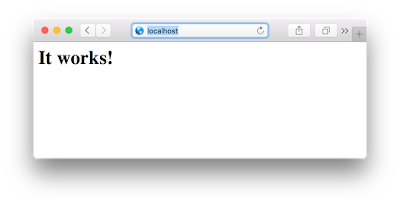In this post I will copy some useful commands to run httpd on OSX. We have already installed the apache, but we need excet it with sudo, so, here we go, let´s start de apache:
$ sudo apachectl start
and in the browser, we can verify it with the address localhost on default port 80:
http://localhost
$ sudo apachectl stop
An the apache is down;
So, next step: ¿Can we define a reverse proxy? ¿Where the httpd.conf is located?
The dafault location is
In httpd.conf we are going to se virtual host references, in a separate file
What is the utility for this config? It is a way to avoid problems of cross domain when we are testing a web application with a different port on front and backends. And the XMLHttpRequest can´t work fine....
Ok, let´s close this post. and we know a little more about use apache httpd and reverse proxy con OSX.
Go on, and do the next wave :)
$ sudo apachectl start
and in the browser, we can verify it with the address localhost on default port 80:
http://localhost
$ sudo apachectl stop
An the apache is down;
So, next step: ¿Can we define a reverse proxy? ¿Where the httpd.conf is located?
The dafault location is
/etc/apache2/httpd.confwe can see some basic default configuration of httpd on mac:
In httpd.conf we are going to se virtual host references, in a separate file
# Virtual hosts Include /private/etc/apache2/extra/httpd-vhosts.conf
Also, we uncomment :
LoadModule vhost_alias_module libexec/apache2/mod_vhost_alias.so
Before edit any configuration, it is a good idea to make a backup, for example, httpd.conf.mybak
Let´s try the following directive in the httpd.con to enable a simple Reverse Proxy
And let´s try the following URLS, which should be equivalents:
http://localhost/clients
http://localhost:3001
http://localhost/server/usarios
http://localhost:3000/usuarios
And we can see the same json response, from the same resource, with o without reverse proxy:
What is the utility for this config? It is a way to avoid problems of cross domain when we are testing a web application with a different port on front and backends. And the XMLHttpRequest can´t work fine....
Ok, let´s close this post. and we know a little more about use apache httpd and reverse proxy con OSX.
Go on, and do the next wave :)